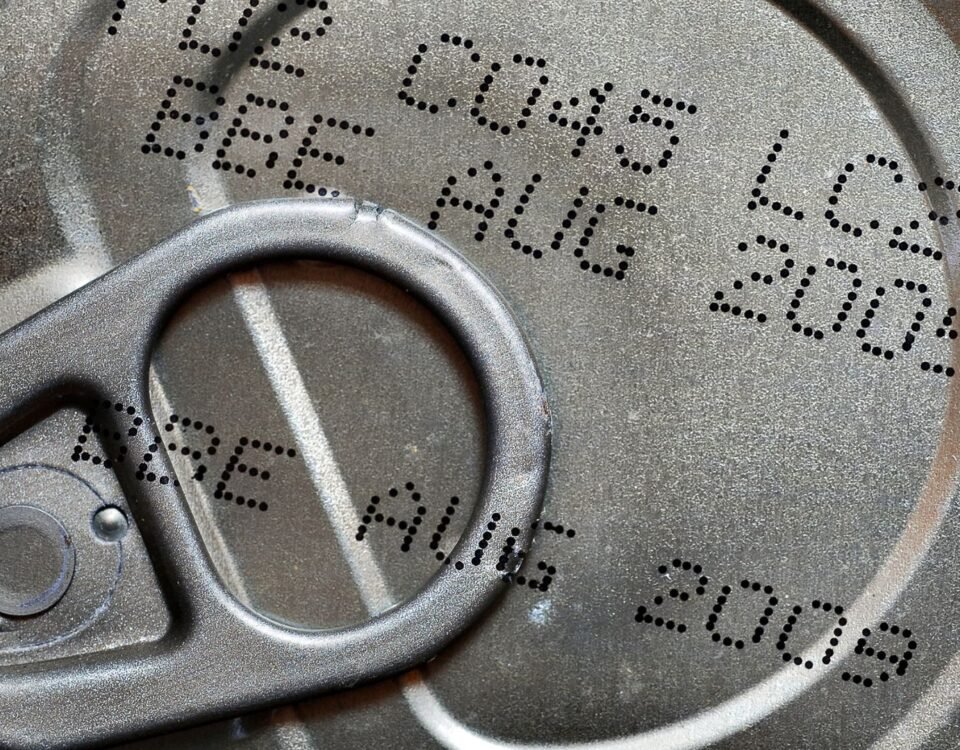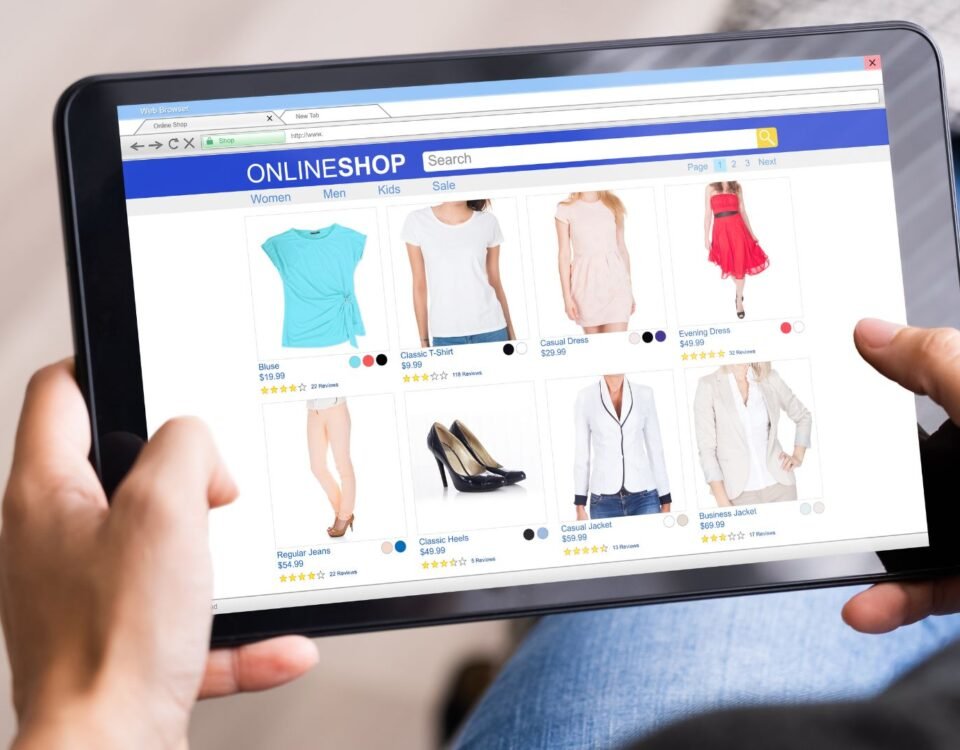How to Add Emojis to Your Amazon Listing and Spice Up Your Product Listings
2 February 2024
Amazon Close Listing vs Delete Listing (Key Differences Uncovered)
2 February 2024Changing the title of your product listing on Amazon is a necessary step to optimize your listing and attract more customers.

This tutorial will guide you through the process of editing your listing and updating the title using Amazon Seller Central.
Key Takeaways:
- Changing your product title on Amazon can help optimize your listing and attract more customers.
- To change the title, log in to your Amazon Seller Central account and access the Manage Listing page.
- Edit your listing by navigating to the specific product and making the necessary changes.
- Review and save your changes to ensure accuracy.
- For assistance with changing the brand name, contact Amazon Seller Support.
Login to Amazon Seller Central
To begin the process of changing the title on your Amazon listing, you need to log in to your Amazon Seller Central account. Here’s how:
- Go to the sellercentral.amazon.com website.
- Click the Login button.
- Enter your email or phone number and password to sign in to your account.
Once you’re logged in, you can access the necessary tools and features to edit your listing and make the desired changes. Now that you’re logged in, let’s move on to the next step.
Create an Amazon Seller Central Account
If you don’t already have an Amazon Seller Central account, don’t worry! Creating one is quick and easy. Simply visit the sellercentral.amazon.com website and click on the “Register Now” button to get started.
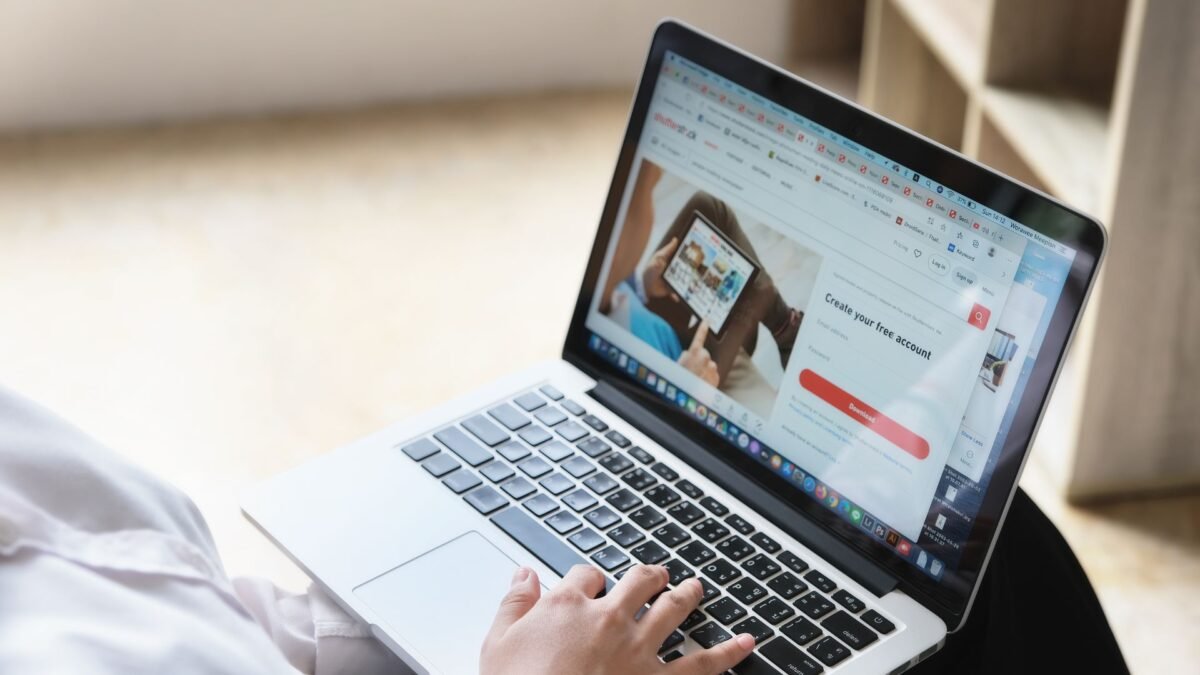
Follow the prompts to provide the necessary information and set up your account. Once you’ve completed the registration process, you’ll be ready to log in and start managing your Amazon listings.
| Benefits of Amazon Seller Central | Benefits of Amazon Seller Central |
|---|---|
| Access to millions of customers on Amazon | Sell internationally and expand your business globally |
| Manage your inventory and pricing | Create promotions and deals to attract customers |
| Monitor and analyze your sales performance | Access helpful seller support and resources |
Access the Manage Listing Page
Now that you are logged in to Amazon Seller Central, it’s time to access the Manage Listing page. This is where you can view and edit all of your listings, including the product title and other details.
Follow these simple steps to access the Manage Listing page:
- Click the Menu Icon located at the top-left corner of the screen.
- Hover your mouse over the Inventory option in the menu.
- From the drop-down menu, select Manage Inventory.
By accessing the Manage Listing page, you gain full control over your product listings and can easily make any necessary updates or changes.
Go ahead and navigate to the Manage Listing page to continue optimizing your Amazon listings.
Edit Your Listing
On the Manage Listing page, you can easily make changes to your listing to ensure it is up-to-date and accurate. Follow these steps:
- Locate the specific listing you want to edit. You can use the search bar or browse through your inventory.
- Click on the Edit button next to the listing. This will allow you to modify the price or access the complete details of your listing.
- If you prefer, you can also click on the drop-down menu next to the listing and select Edit to access all the listing details in one place.
Once you have accessed the editing options, you can update various aspects of your listing, including the title, description, images, and product specifications.
Make sure to review the guidelines provided by Amazon to ensure compliance and optimize the visibility and performance of your listing.
Update Your Product Title
When it comes to optimizing your Amazon listing, updating your product title is key. To do this, you’ll need to navigate to the Vital Info Tab within the Edit menu. Here’s a step-by-step guide on how to make the necessary changes:
- Access the Edit menu for your listing.
- Navigate to the Vital Info Tab.
- Locate the product title field and make the necessary updates.
- Save your edits to ensure the changes take effect.
Remember, your product title plays a crucial role in attracting customers, so it’s important to choose one that is keyword-rich and accurately represents your product.
Take the time to craft a compelling title that stands out and captures the attention of potential buyers.
| Step | Description |
|---|---|
| Step 1 | Access the Edit menu |
| Step 2 | Navigate to the Vital Info Tab |
| Step 3 | Make the necessary updates to your product title |
| Step 4 | Save your edits |
By following these steps, you’ll be able to update the product title on your Amazon listing and improve its visibility to potential customers.
Review and Save Changes
After updating the product title, it’s important to review all the changes you made to ensure accuracy. Take the time to carefully go through each detail in your listing and make sure it reflects the updates you intended.
This step is crucial in maintaining a professional and informative listing that will attract more customers.
Once you are satisfied with the changes you’ve made, it’s time to save them. Scroll down to the bottom of the page and look for the “Save and Finish” button.
Clicking this button will submit your changes and update your listing accordingly. It’s important to note that it may take some time for the updates to be reflected on the live listing, so please be patient.
| Review and Save Changes | |
|---|---|
| Step 1: | Update the product title with the desired changes |
| Step 2: | Review the entire listing to ensure accuracy |
| Step 3: | Click the “Save and Finish” button at the bottom of the page |
Quick Tips for Reviewing Changes:
- Double-check the spelling and grammar of your updated title
- Verify that the product information, features, and details are accurate
- Ensure the pricing and shipping information align with your changes
- Confirm that the product images and descriptions are relevant and up-to-date
- Test the searchability and visibility of your updated listing
By reviewing and saving your changes diligently, you can ensure the accuracy and quality of your listing. This will not only enhance the customer experience but also improve your chances of attracting more potential buyers.
Remember, attention to detail is key!
Changing the Brand Name
If you also need to change the brand name on your Amazon listing, the process is a bit more complex. You will need to follow similar steps as updating the product title, but you may encounter some additional challenges.
Contact Amazon Seller Support for assistance in changing the brand name.

When it comes to changing the brand name on your Amazon listing, it’s important to note that there are certain limitations and requirements.
The process may vary depending on various factors, such as whether you’re the brand owner or if the brand already exists in the Amazon system. Here are a few things to keep in mind:
1. Verification and Documentation
Amazon may require you to provide verification and documentation to support the change of the brand name.
This can include legal documentation such as a trademark registration certificate or a written authorization from the brand owner.
2. Brand Registry
If you are the brand owner, it’s recommended to enroll in Amazon’s Brand Registry program. This program helps protect your brand and provides additional tools and support for managing your product listings.
Being a registered brand owner can streamline the process of changing the brand name.
3. Parent-Child Relationship
If your listing has variations with a parent-child relationship, changing the brand name requires additional steps. You will need to delete the existing parent SKUs and recreate them with the new brand name.
This involves inputting all the necessary information for each variation and establishing the new brand name across the entire listing.
4. Seller Support Assistance
Throughout the process of changing the brand name, it’s highly recommended to reach out to Amazon Seller Support for guidance and assistance.
They can provide valuable insights, clarify any doubts, and help you navigate any challenges you may encounter during the brand name change.
By following the necessary steps and seeking the appropriate support, you can successfully change the brand name on your Amazon listing.
Remember to provide all requested documentation, review the changes made, and ensure the accuracy and consistency of your listing’s brand information.
| Key Points | Benefits |
|---|---|
| Provide verification and documentation | Ensure legitimacy of the brand name change |
| Enroll in Amazon’s Brand Registry | Access additional tools and support |
| Delete parent SKUs, recreate with new brand name | Align variations with new brand name |
| Seek assistance from Seller Support | Get guidance and resolve challenges |
Editing Brand Name with Variations
If your listing includes variations such as different sizes or colors, changing the brand name requires additional steps.
Follow the process below to edit the brand name for each variation:
- Delete the parent SKUs to break the parent-child relationship.
- Establish the variations again with the correct brand name.
- Input all the necessary information for each variation.
To edit the brand name with variations, you need to delete the parent SKUs and re-establish the variations with the correct brand name.
Make sure to provide all the necessary information for each variation, such as size, color, or other relevant attributes.
This process ensures that each variation displays the correct brand name and allows customers to easily identify the product they are interested in.
By maintaining consistency in the brand name across all variations, you create a cohesive and professional image for your product on Amazon.
Having variations in your listing can offer customers more options and increase the visibility of your products.

However, it’s important to carefully manage and update the brand name for each variation to maintain a consistent and accurate representation of your brand.
Note that the steps for editing the brand name with variations may vary slightly depending on the specific scenarios and requirements of your listings.
It’s always recommended to refer to Amazon’s guidelines or seek assistance from Seller Support for any specific questions or concerns.
Contact Seller Support
During the process of changing the title or brand name on your Amazon listing, it’s important to reach out to Seller Support for assistance. They are available to provide guidance and help resolve any issues or errors that may arise.
Seller Support can assist you with:
- Answering questions about the title or brand name change process
- Providing guidance on best practices for making updates to your listing
- Resolving any technical issues or errors encountered while editing your listing
Contacting Seller Support is simple. Here’s how:
- Log in to your Amazon Seller Central account.
- Navigate to the “Help & Customer Service” section.
- Click on “Contact Us” to access the support options.
- Select the preferred method of contact, such as phone or email.
- Provide a clear and concise description of the issue, including any relevant details or error messages you have encountered.
- Submit your request for assistance.
By reaching out to Seller Support, you can ensure a smooth and successful process of changing the title or brand name on your Amazon listing. They are there to help you every step of the way.
Tips for Updating Brand Name
When updating the brand name on your Amazon listing, there are several important tips to keep in mind. Follow these guidelines to ensure a smooth and successful process:
- Verification and Documentation: Make sure you have the necessary verification and documentation to support the change. This may include legal documents, trademarks, or any other relevant proof.
- Amazon’s Guidelines: Familiarize yourself with Amazon’s guidelines for updating the brand name. Adhere to their requirements and policies to avoid any complications or delays.
- Promptly Provide Information: If Amazon requests additional information or documentation, be sure to provide it promptly. Responding quickly will help expedite the process and reduce any potential setbacks.
- Varied Processes: Keep in mind that the process for updating the brand name may vary depending on whether you have variations or a parent-child relationship. Understanding these nuances will help you navigate the necessary steps.
By following these tips, you can ensure a successful brand name update on your Amazon listing. Remember to stay organized, be proactive, and communicate with Amazon Seller Support if you encounter any issues.
Frequently Asked Questions
Completed our helpful guide on how you can change the title of your Amazon listing? If you’re left with more questions, don’t worry, we’ve got you covered below.
How do I update the product title on my Amazon listing?
To update the product title on your Amazon listing, navigate to the Vital Info Tab within the Edit menu. This is where you can edit the main information of your listing, including the product name. Make the necessary changes to the title and save your edits.
How can I change the brand name on my Amazon listing?
To change the brand name on your Amazon listing, follow similar steps as updating the product title. However, changing the brand name can be more complex and may require assistance from Amazon Seller Support. Contact them for guidance and support in changing the brand name.
How do I edit the brand name on my Amazon listing with variations?
To edit the brand name on your Amazon listing with variations, you will need to delete the parent SKUs to break the parent-child relationship. After that, establish the variations again with the correct brand name and input all the necessary information for each variation.
How can I contact Seller Support for assistance?
If you need assistance with changing the title or brand name on your Amazon listing, it is advisable to contact Seller Support. They can provide guidance and help resolve any issues or errors that may arise during the editing process.
How important is it to change the title and brand name on my Amazon listing?
Changing the title and brand name on your Amazon listing is crucial for optimizing your product and attracting more customers. By following the steps outlined in this tutorial and seeking support from Amazon Seller Central, you can successfully update your listing and improve your sales performance on the platform.
Conclusion
Changing the title and brand name on your Amazon listing is crucial for optimizing your product and attracting more customers.
By following the steps outlined in this tutorial and seeking support from Amazon Seller Central, you can successfully update your listing and improve your sales performance on the platform.
Remember to review and save your changes to ensure accuracy. Taking the time to carefully review your updates will help avoid any errors or discrepancies in your listing.
It is also recommended to contact Seller Support if you encounter any issues or need further assistance during the editing process.
By regularly updating your product title and brand name, you can stay relevant in the competitive Amazon marketplace.
Be sure to keep track of changes in customer behavior and market trends, as adjustments to your listing may be necessary to maximize your sales potential.
With the right strategies and ongoing optimizations, you can enhance your visibility, attract more customers, and achieve greater success on Amazon.