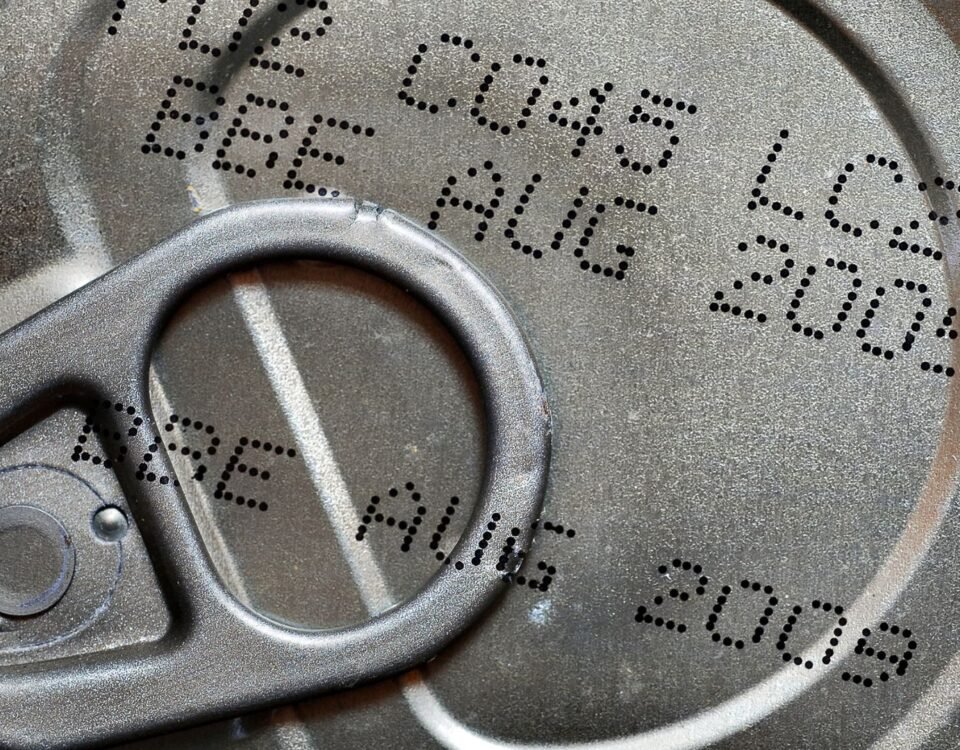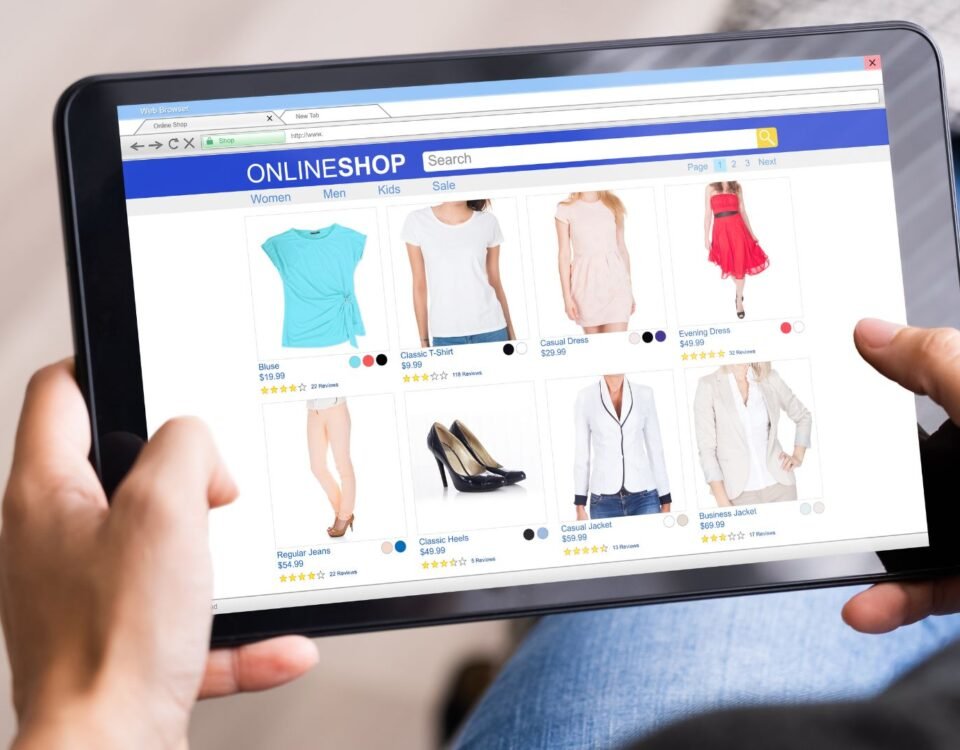Ultimate Guide to FBA Barcode Requirements
31 January 2024
Best Amazon FBA Categories in 2024
31 January 2024Have you ever received a product from Amazon that didn’t match the picture shown?
It can be frustrating and confusing, but there are ways to resolve this issue and ensure you receive the right product.

When the Amazon picture doesn’t match the product, there could be several underlying problems causing this mix-up.
Let’s explore some of the common issues and how to fix them.
Key Takeaways:
- When the Amazon picture doesn’t match the product, there may be errors with product variation management, image URL, product description, or color and size fields.
- To fix error 8016, ensure proper variation relationship between parent and child products.
- If you receive error 8026, request validation to sell in the restricted category.
- To resolve error 20000, check the validity of the image URL and its accessibility.
- Limit your product description size using the “TRUNC” function to avoid error 90117.
- Use conversion lists to match colors and sizes with Amazon’s expectations to fix error 99003.
Error 8016: Problem with Product Variation Management
When selling products on Amazon, it is crucial to ensure accurate product variation management. Failure to do so can result in error 8016, which indicates a problem with the variation relationship between parent and child products.

This error commonly occurs when the same type of variation is not used for both the parent and child products within a product family. Another cause can be incomplete or missing variation attributes on the child products.
To fix error 8016 and maintain a seamless product variation flow, follow these steps:
- Ensure that the same variation theme is used for the parent and child products. For example, if the parent product is a shirt with variations in size and color, the child products should also have the same size and color options.
- Fill in all the necessary attributes for each child product. This includes accurately specifying the available sizes, colors, or any other relevant variation options.
By implementing these steps, you can rectify error 8016 and establish a proper variation relationship between your parent and child products on Amazon, resulting in a smooth shopping experience for your customers.
For a visual representation of the importance of product variation management, refer to the table below:
| Product Title | Parent Product | Child Product 1 | Child Product 2 |
|---|---|---|---|
| Shirt | Size: S, M, L | Size: S, Color: Red | Size: M, Color: Blue |
| Shoes | Size: 5, 6, 7 | Size: 5, Color: Black | Size: 6, Color: White |
Error 8026: Not Authorized to Sell in Category
If you receive error 8026, it means that you are not authorized to sell your products in a particular category on Amazon.
This can be frustrating, but there are steps you can take to resolve this issue. To start, you will need to request validation for selling in the restricted category.
To do this, reach out to your Amazon account manager and explain the situation. They will guide you through the validation process and help you determine the requirements for selling in the specific category.
If you do not have an account manager, don’t worry. You can still request authorization through Amazon Seller Central.
Here’s how:
- Go to the “Products and inventory” section in Amazon Seller Central.
- Click on “Issue with listing products.”
- Select “Difficulty adding or viewing a product.”
- Choose “View and apply to restricted categories.”
By following these steps, you will be able to submit your request for selling in the desired category. Make sure to provide all the necessary information and documentation required by Amazon.
Once your request is submitted, it will be reviewed, and you will receive a notification regarding the status of your authorization.
While waiting for approval, you can focus on optimizing your listings in other categories or explore additional opportunities to expand your product offerings on Amazon.
Remember, it’s essential to comply with Amazon’s guidelines and policies to ensure a successful selling experience.
With proper authorization, you will be able to list and sell your products in the desired category, reaching a broader customer base and increasing your sales potential.
Benefits of Selling in Restricted Categories
Selling in restricted categories can offer unique advantages, such as:
- Access to niche markets with high demand
- Less competition compared to open categories
- Potential for higher profit margins
- Opportunity to establish expertise and build a strong brand presence
Expanding your product range by gaining authorization in restricted categories can significantly contribute to your overall business growth on Amazon.
| Steps to Request Validation for Selling in Restricted Category | Benefits of Selling in Restricted Categories |
|---|---|
| Reach out to your Amazon account manager or request authorization through Amazon Seller Central | Access to niche markets with high demand |
| Submit all necessary information and documentation for review | Less competition compared to open categories |
| Await approval notification from Amazon | Potential for higher profit margins |
| Opportunity to establish expertise and build a strong brand presence |
Error 20000: Invalid Image URL
If you encounter error 20000 on Amazon, it means that there is an issue with the URL provided for the image of your product.
This can be a frustrating situation, as product images play a vital role in attracting customers and showcasing your merchandise.
However, there are steps you can take to resolve this error and ensure your product images are displaying correctly.
Fixing the Invalid Image URL Issue
To fix the error 20000, follow these troubleshooting steps:
- First, ensure that the URL you provided for the image is correct and complete. Check for any typos or missing characters that might be causing the issue.
- Next, test the URL by pasting it into your web browser’s address bar. If the image downloads correctly and is publicly accessible, then the issue might be with the way Amazon is processing the URL.
- If the URL is valid and the image is accessible, try re-uploading the image to Amazon. This can help address any temporary issues or glitches in the system. Make sure to use a supported image file format, such as JPEG, TIFF, PNG, or GIF.
- If the problem persists, you may need to fix the error directly within your source feed. Check your data feed or product listing spreadsheet to ensure that the image URL is correctly formatted and matches the URL of the image you want to display.
By following these steps, you can resolve the error 20000 and ensure that your product images are displayed correctly on Amazon.
Remember, high-quality and visually appealing product images are essential for attracting customers and boosting sales.
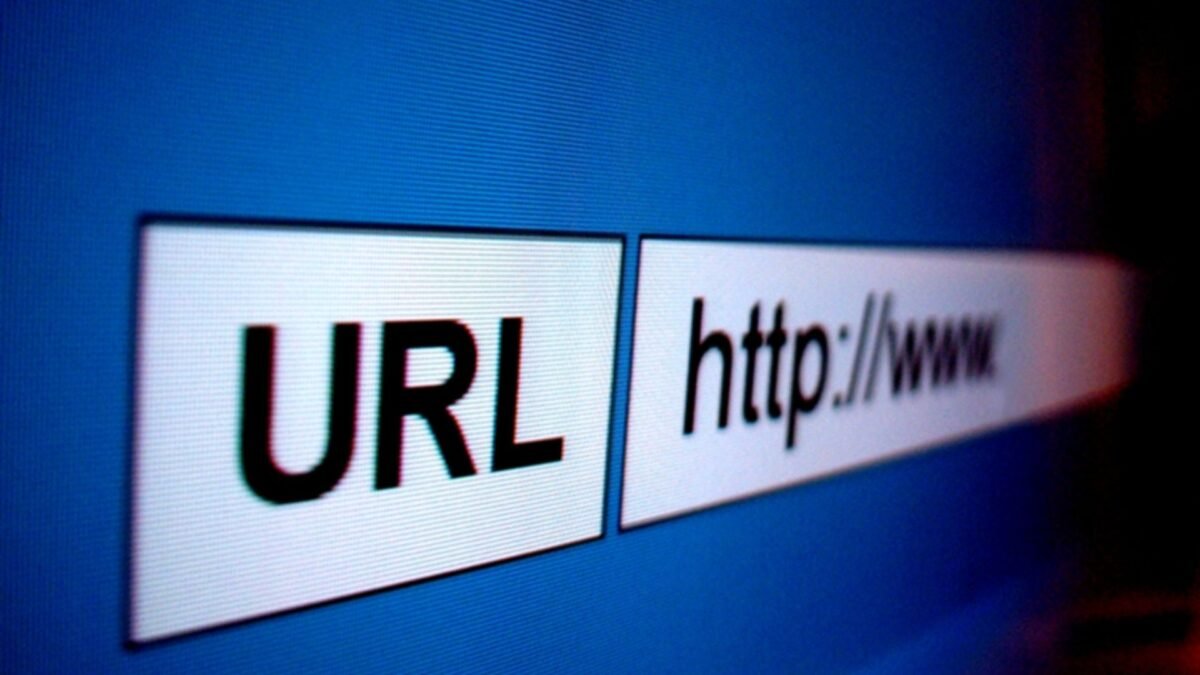
Invest time in capturing high-resolution images of your products, showcasing their features, and providing a clear representation of what customers can expect.
A visually appealing image can make all the difference in grabbing a shopper’s attention and convincing them to make a purchase.
Error 90117: Product Description Exceeds Character Limit
If you encounter error 90117 while listing your product on Amazon, it means that your product description has exceeded the maximum character limit set by Amazon.
This can happen when you provide extensive details about your product that go beyond the allowed length.
To resolve this issue and ensure compliance with Amazon’s requirements, you can use the “TRUNC” function to limit the size of your product description.

The “TRUNC” function allows you to automatically truncate or shorten your description to fit within the specified character limit.
By using the “TRUNC” function, you can maintain a concise and informative product description while adhering to Amazon’s guidelines.
This will help you avoid the error 90117 and provide potential customers with the necessary information about your product.
To apply the “TRUNC” function, follow these steps:
- Access the product description field in your Amazon Seller Central account.
- Locate the section where you input the description.
- Implement the “TRUNC” function to limit the number of characters in the description. The syntax for the “TRUNC” function may vary depending on the platform or software you are using. Consult the relevant documentation or seek assistance if needed.
Remember to strike a balance between providing sufficient details and staying within the character limit.
A concise yet descriptive product description can effectively showcase your product’s features and benefits while maintaining Amazon’s standards.
| Steps to Fix Error 90117: |
|---|
| Step 1: Access the product description field |
| Step 2: Locate the section for inputting the description |
| Step 3: Implement the “TRUNC” function to limit description size |
Error 99003: Incompatible Colors and Sizes Fields
If you encounter error 99003 on Amazon, it means that the values you entered in the “size-map” or “color-map” fields are incorrect.
This error occurs when the colors and sizes fields in your product catalog don’t match Amazon’s expectations. Luckily, there’s a simple solution to resolve this issue and ensure compatibility.
To fix error 99003, you need to use conversion lists to match the values in your product catalog with Amazon’s requirements.
By doing so, you’ll ensure that the colors and sizes fields align correctly, and your products will be displayed accurately on Amazon’s platform.
Conversion lists serve as a bridge between your product catalog and Amazon, allowing you to map your existing values to the ones expected by Amazon.
By using these conversion lists, you can easily match the colors and sizes of your products, avoiding any further compatibility issues.
Here’s how you can use conversion lists to resolve error 99003:
- Create a conversion list that includes all the variations of colors and sizes used in your product catalog.
- Map each variation to the corresponding value expected by Amazon.
- Ensure that the mapped values are accurate and align with Amazon’s predefined options for colors and sizes.
- Update your product catalog with the converted values, replacing any incompatible ones.
By following these steps and using conversion lists effectively, you’ll be able to fix error 99003 and ensure that the colors and sizes fields in your product listings on Amazon are compatible and meet the platform’s requirements.
Importance of High-Quality Amazon Listing Images
When it comes to selling products on Amazon, high-quality listing images can make all the difference. Research shows that about 75% of online shoppers rely on product photos to make purchasing decisions.
The visual aspects of your listings play a vital role in attracting potential customers and building trust.
Amazon understands the significance of product images and dedicates a large portion of the product page to showcase them.
This emphasis on visuals enhances the user experience and helps customers make informed choices. Therefore, it is crucial to have clear, well-lit, and accurate images that effectively represent your products.

Buyers are less likely to choose products with dull or blurry photos. High-quality images, on the other hand, have a positive impact and can greatly increase your chances of making a sale.
An appealing visual presentation not only catches the attention of shoppers but also creates a sense of professionalism and credibility.
To ensure your listing images have the desired impact, it is essential to follow Amazon’s listing image requirements. These guidelines are designed to maintain consistency and quality across all listings on the platform.
By adhering to these requirements, you can avoid any potential issues with your listings and maximize your product’s visibility.
Remember, in the highly competitive world of e-commerce, the importance of high-quality Amazon listing images cannot be overstated.
They are the gateway to capturing the attention and trust of your potential customers, ultimately leading to increased sales and success on the platform.
Amazon Listing Image Requirements
When it comes to listing images on Amazon, there are specific requirements that you need to follow. These requirements ensure that your images accurately represent your products and comply with Amazon’s guidelines.
Here are the key image requirements you should be aware of:
Accurate Product Representation
It is essential that your listing images accurately represent the product you are selling. This means that the product shown in the image should match the product title and description.
Customers rely on these images to make informed purchasing decisions, so accuracy is crucial.
Image Size and Zoom Experience
Your images should fill at least 85% of the frame, ensuring that the product is clearly visible. This allows customers to zoom in and examine the details of the product.
However, make sure your images do not exceed 10,000 pixels on the longest side, as this is the maximum allowed by Amazon.
File Formats
Amazon accepts multiple file formats for listing images, including JPEG, TIFF, PNG, and GIF. Make sure your images are saved in one of these formats before uploading them to your listing.
Background Color
The main image for your Amazon listing must have a white background. This helps the product stand out and provides a clean and professional appearance.
Avoid using any colored or patterned backgrounds that could distract from the product.
Prohibited Elements
There are certain elements that are prohibited in your listing images. These include text, logos, borders, watermarks, and any other graphics that are not part of the product itself.
It’s important to focus solely on showcasing the product and avoiding any unnecessary distractions.
Additionally, each product category may have its own specific requirements for listing images. For example, clothing, shoes, and jewelry may have additional guidelines regarding how the products are presented in images.
Make sure to familiarize yourself with these category-specific requirements to ensure compliance.
By adhering to these Amazon listing image requirements, you can create visually appealing and informative images that enhance your product listings and attract potential customers.
| Image Requirements | Details |
|---|---|
| Accurate Product Representation | The image should match the product title and description. |
| Image Size and Zoom Experience | Fill at least 85% of the frame, allowing customers to zoom in. Maximum 10,000 pixels on the longest side. |
| File Formats | Accepted formats: JPEG, TIFF, PNG, GIF. |
| Background Color | Main image must have a white background. |
| Prohibited Elements | Avoid text, logos, borders, watermarks, or any other graphics that are not part of the product. |
Different Types of Amazon Product Images
When it comes to showcasing your products on Amazon, having high-quality, visually engaging images is essential.
Amazon allows for different types of product images to provide a comprehensive view of your products and engage potential customers.
Let’s explore the different types of images you can use to enhance your product listings:
Main Image:
The main image is the first photo customers see in search results and plays a crucial role in grabbing their attention. It must follow specific guidelines set by Amazon to ensure consistency and optimal visibility.
Make sure your main image accurately represents your product and complies with Amazon’s requirements for image size, file format, and background color.
Remember, the main image is your first opportunity to make a great impression, so make it count!
Lifestyle Photos:
Lifestyle photos are a powerful way to show your product in use and help customers visualize how it fits into their lives.
By showcasing your product in real-life scenarios, you can create a deeper connection with your target audience.
Lifestyle photos provide context and demonstrate the benefits and features of your product, making it more relatable and appealing to potential buyers.
Infographics:
Infographics are informative images that visually present data or comparisons related to your product.
They can be used to highlight key features, specifications, or even size charts. Infographics help customers understand your product’s unique selling points quickly and easily.
With the right design and relevant information, infographics can enhance your product listings and make them stand out from the competition.
By incorporating different types of images, such as the main image, lifestyle photos, and infographics, you can create a visually compelling and informative product listing on Amazon.
Remember to ensure that all your images comply with Amazon’s image requirements and guidelines for the best results.
| Image Type | Description |
|---|---|
| Main Image | The first photo customers see in search results |
| Lifestyle Photos | Showcase the product in use to provide context and relatability |
| Infographics | Visually present data or comparisons related to the product |
Frequently Asked Questions
Done exploring the ins and outs of fixing Amazon image mix-ups with our guide? If you have more questions, we’ve got you covered in this section!
How many images can I have on my Amazon listing?
You can have multiple images on your listing, including a main image and additional lifestyle photos or infographics.
Can I include lifestyle photos or infographics?
Yes, you can include lifestyle photos and infographics to provide more information and engage potential customers.
What are the consequences of not following Amazon’s image requirements?
Not following Amazon’s image requirements can lead to issues with your listings, including the rejection or suppression of your products. It’s important to comply with these requirements to avoid any negative impact on your listings.
Can I use images from my supplier or manufacturer?
Yes, you can use images from your supplier or manufacturer as long as they meet Amazon’s image requirements and accurately represent your product.
How do I upload images to my Amazon listing?
You can upload images to your Amazon listing through Amazon Seller Central. Simply navigate to your product listing, select the image upload option, and follow the prompts to add your images.
Can I change the order of my images on the listing?
Yes, you can change the order of your images on the Amazon listing. In Amazon Seller Central, you can rearrange the images by dragging and dropping them into the desired order.
Conclusion
In conclusion, if you receive a product from Amazon that does not match the picture shown, there are several potential issues that could be causing this mix-up.
It is crucial to fix these issues to ensure accurate product representation and prevent any customer confusion.
One of the key factors in resolving any image-related mix-up is to follow Amazon’s image requirements and best practices for creating high-quality product photos.
High-quality images play a significant role in enhancing your customers’ shopping experience and increasing your chances of making sales on Amazon.
By ensuring that your product images accurately represent the item and comply with Amazon’s guidelines, you can build trust with potential buyers and differentiate your listings from competitors.
Clear, well-lit, and accurately depicted images are essential in grabbing shoppers’ attention and persuading them to make a purchase.
In summary, prioritize the importance of high-quality images in your Amazon listings, resolve any mix-up issues promptly, and abide by Amazon’s image requirements.
These actions will contribute to a positive customer experience, boost your sales, and help you establish a successful presence on the Amazon platform.